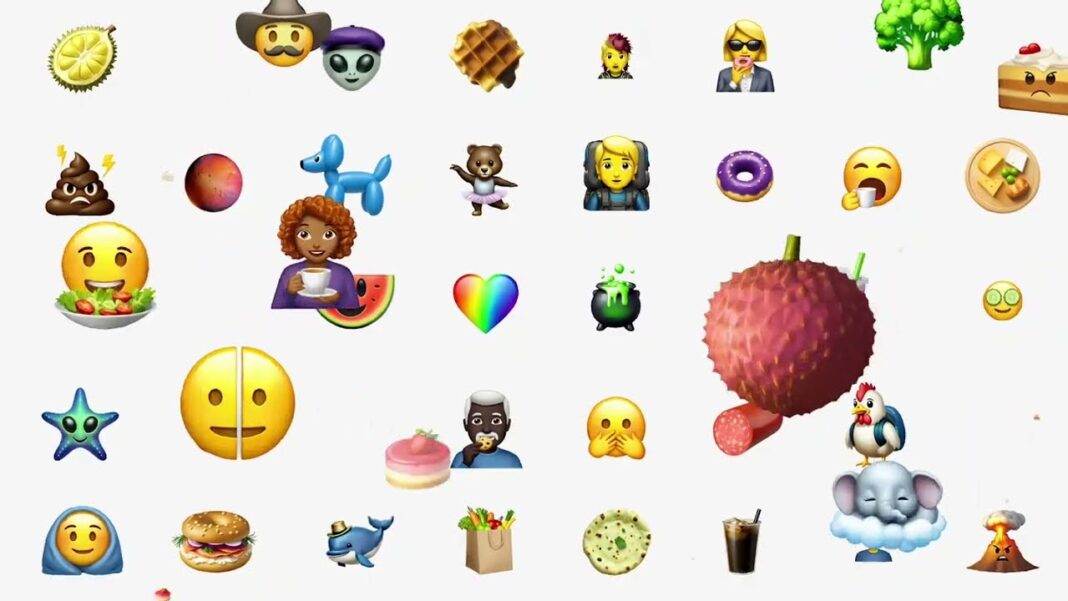As technology continues to advance, the way we interact with digital products has also evolved. Every click, scroll, and interaction tells a story about our behavior, motivations, and journey through a website or app. Understanding this narrative is crucial for businesses looking to optimize their digital products for maximum engagement. This is where event tracking comes in.
Event tracking is a powerful tool that captures user interactions and provides valuable data points for analysis. With event tracking, you can gain insights into user behavior, make informed decisions, and improve the overall user experience. In this article, we will delve deep into the world of event tracking, exploring its components, applications, and best practices for implementation.
Importance of Event Tracking in Google Analytics
Google Analytics is a widely used analytics platform that provides valuable insights into website traffic and user behavior. However, the default tracking capabilities in Google Analytics only scratch the surface of the rich user interactions happening on your website or app. This is where event tracking becomes crucial.
By implementing event tracking in Google Analytics, you can capture and analyze specific user interactions, giving you a more comprehensive understanding of how users engage with your digital products. It allows you to go beyond just pageviews and time spent on a website, and dive deeper into the nuances of user behavior. This information is invaluable for making data-driven decisions and optimizing your website or app for increased engagement and conversions.
Setting up Event Tracking in Google Analytics
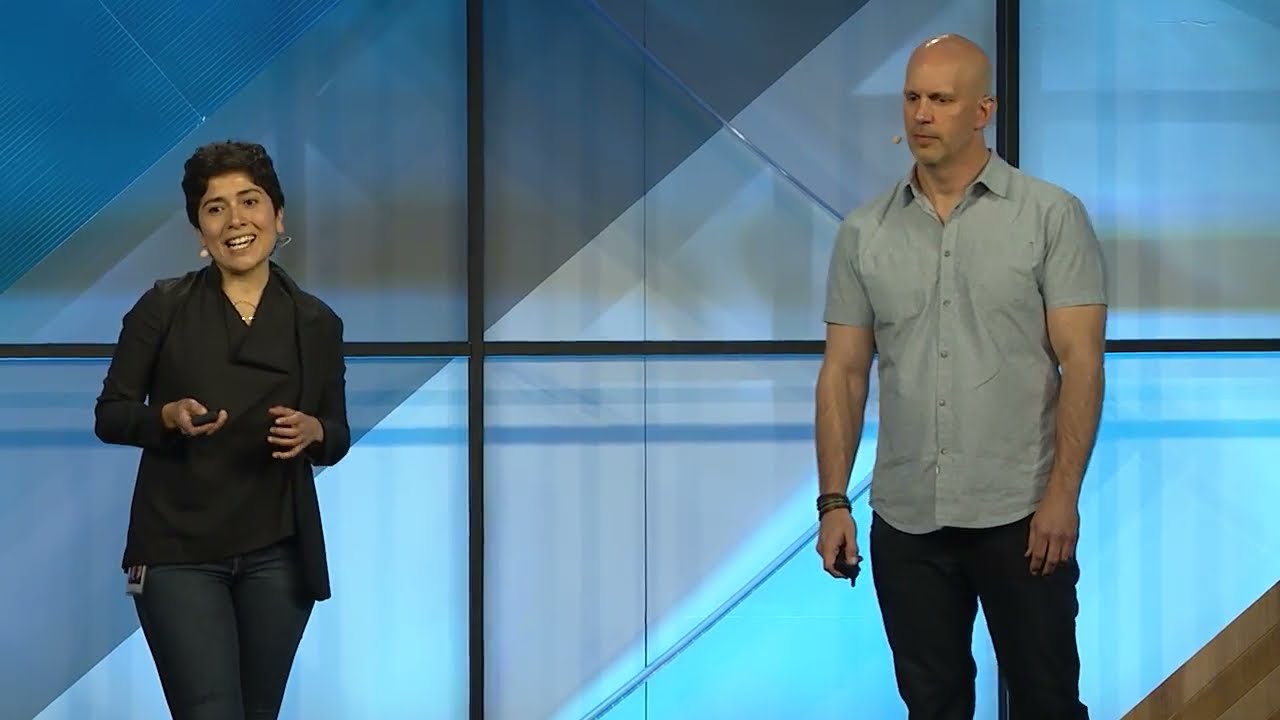
Before we dive into the different types of events you can track, let’s first understand how to set up event tracking in Google Analytics. The following steps outline the process of setting up event tracking using the Google Tag Manager (GTM) tool:
Step 1: Create an Event Tag
To begin, log in to your Google Tag Manager account and select the container where you want to add the event tracking tag. Then, navigate to “Tags” and click on the “New” button. Select “Universal Analytics” as the tag type and choose “Event” as the track type.
Next, you will need to fill in the event category, action, and label. It is essential to have a clear naming convention for your events, as this will help with data analysis later on. For example, if you are tracking clicks on a “Contact Us” button, you could use “Button” as the event category, “Clicked” as the action, and “Contact Us” as the label.
Step 2: Choose the Trigger
After creating the event tag, you will need to choose the trigger that will fire the tag when a specific user interaction occurs. This could be a click on a button, a form submission, or even a scroll to a certain percentage of the page. You can choose to set up multiple triggers for one event tag if needed.
Step 3: Publish Changes
Once you have completed setting up the event tag and trigger, you can publish the changes to your Google Tag Manager container. This will activate the event tracking, and the data will start populating in your Google Analytics account.
Types of Events to Track
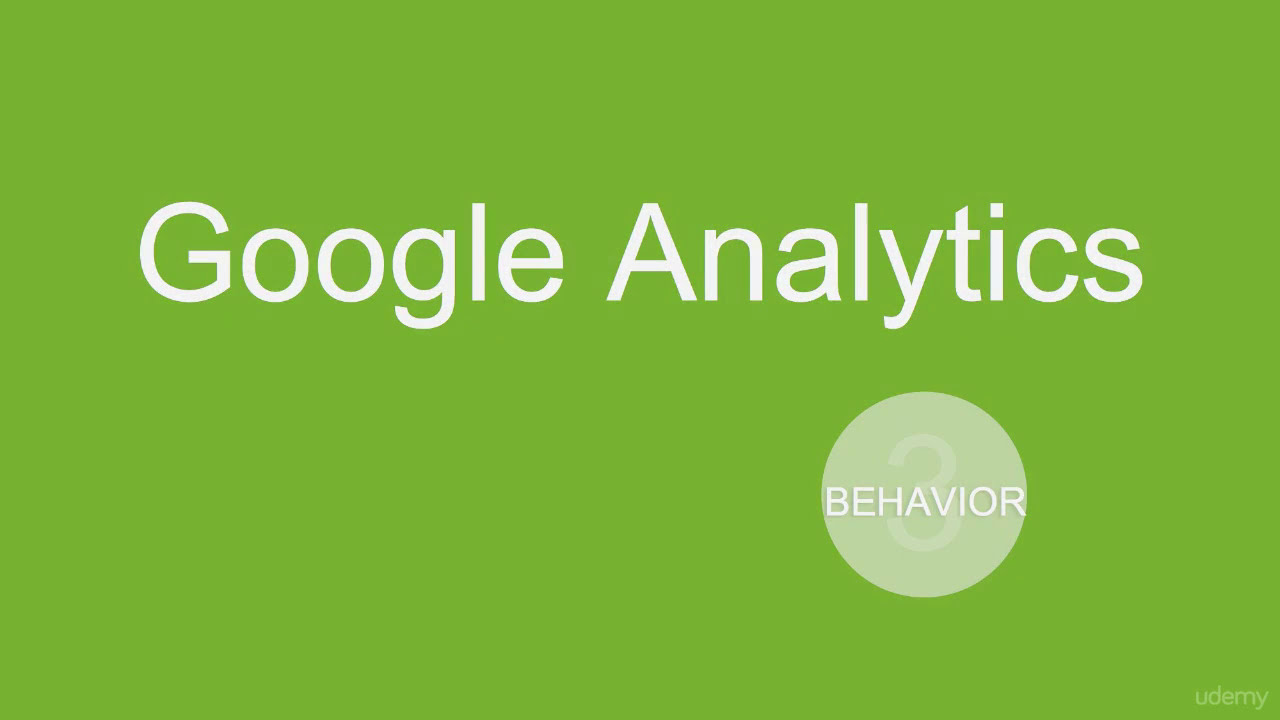
Now that we have covered how to set up event tracking in Google Analytics let’s dive into the different types of events you can track. The following are some of the most common events to track, along with examples of when they may be used:
Clicks
Click events track when a user clicks on a button, link, or other element on your website or app. These events provide insights into which elements are attracting the most attention from users. For example, tracking clicks on a “Buy Now” button can give you an idea of the most popular product or service on your website.
Form Submissions
Form submission events track when a user completes and submits a form on your website. These events provide insights into how many users are completing your forms, which form fields are causing drop-offs, and which forms are most effective at capturing conversions.
Video Plays
Video play events track when a user starts playing a video on your website or app. These events can provide insights into which videos are the most popular among your audience and how much of each video users are watching. This information can help you optimize your video content strategy to keep users engaged and interested.
File Downloads
File download events track when a user downloads a file from your website or app. These events can provide insights into which files are being downloaded the most and which ones are not getting as much attention. For example, if you offer free resources on your website, tracking file downloads can help you understand which resources are the most valuable to your audience.
Scroll Depth
Scroll depth events track how far a user scrolls down a page on your website. These events can provide insights into which pages are engaging enough to keep users scrolling and which ones may need improvement. You can also set up different scroll depth triggers to track how far users scroll on different pages or sections of your website.
Best Practices for Implementing Event Tracking
As with any tracking or analytics tool, there are some best practices to keep in mind when implementing event tracking. These practices will ensure that you get the most accurate and useful data from your event tracking efforts.
1. Have a Clear Naming Convention
As mentioned earlier, having a clear and consistent naming convention for your event categories, actions, and labels is crucial for easy analysis. It would be best to establish this convention before setting up any event tags to avoid confusion and inconsistencies.
2. Limit the Number of Events Tracked
Tracking too many events can clutter your data and make it difficult to extract meaningful insights. Instead, focus on tracking the events that align with your business goals and provide the most valuable insights.
3. Set Up Event Tracking for Key Conversion Points
Tracking events that occur during the conversion process can provide valuable insights into how users are engaging with your website and where improvements can be made. Consider tracking events such as “Add to Cart,” “Checkout,” or “Thank You” page visits.
4. Use Custom Dimensions
In addition to event names and properties, you can also use custom dimensions in Google Analytics to add more context to your events. This could include information like user demographics, device type, or traffic source.
5. Test, Test, Test!
Before publishing any changes or implementing new event tracking, always test it to ensure that it is functioning correctly. This will help avoid any data discrepancies or errors.
Analyzing Event Tracking Data
Once you have set up event tracking and collected data, the next step is to analyze that data. Google Analytics offers various tools and features to help you make sense of your event tracking data. Some of these include:
Behavior Flow Report
This report visualizes the flow of user interactions on your website or app, providing insights into the paths users take to reach specific events. It also shows where users drop off and where they continue their journey.
Event Tracking Report
The event tracking report displays the total number of times each event has occurred, along with other metrics like unique events, event value, and average value. You can use this report to compare events, see which ones are most popular, and track changes over time.
Custom Reports
In addition to the pre-built reports in Google Analytics, you can also create custom reports to dive deeper into your event tracking data. These custom reports can include multiple dimensions and metrics, allowing you to analyze the data from different angles.
Case Studies of Successful Event Tracking Implementation
To further illustrate the power of event tracking, let’s look at some real-world case studies of businesses that have successfully implemented event tracking and leveraged the insights to improve their digital products.
Case Study 1: Shopify
Shopify, a popular e-commerce platform, used event tracking to understand how users interact with their platform and identify areas for improvement. By tracking events like “Adding items to cart” and “Sign up,” they were able to optimize the user experience and increase conversions by 20%.
Case Study 2: Airbnb
Airbnb, an online marketplace for vacation rentals, used event tracking to analyze how users interacted with their search filters. They discovered that only 1% of users clicked on the “Price” filter. This insight led them to redesign the filter layout, resulting in a 17% increase in bookings.
Case Study 3: HubSpot
HubSpot, a marketing software company, used event tracking to understand how users were interacting with their chatbot feature. By analyzing events like “Conversation started” and “Conversation ended,” they were able to make improvements to the chatbot and increase engagement by 35%.
Conclusion and Next Steps
Event tracking is a powerful tool that provides valuable insights into user behavior and interaction with digital products. By setting up event tracking in Google Analytics and analyzing the data, businesses can gain a deeper understanding of their audience and optimize their websites or apps for maximum engagement and conversions.
In conclusion, whether you are just starting to implement event tracking or looking to refine your current tracking strategy, be sure to follow best practices and continuously test and analyze your data. With the right approach, event tracking can help take your business to the next level.